From inside (document excerpt):
Brother Laser Printers user’s guide for models FAX-2800, FAX-2900, FAX-3800, MFC-4800. Free PDF Service and Owner’s Manual Download.
- Toner cartridge for Brother Printer:
- Laser Fax Toner TN-250
- Laser Fax Drum DR-250
- Telephone Line Cord LG3077001
- Telephone Handset LE0446011
- Handset Curled Cord UG3543011
- Paper Support and Document Support LE1931008
- Power Protector for A/C Power and Phone Line
- Surges and Voltage Spikes (2 Outlets) QPD120
- Power Protector for A/C Power and Phone Line
- Surges and Voltage Spikes (8 Outlets) FX 120
- Owner’s Manual LE1933001
- IEEE-1284 Bi-directional F2A046-10
- Parallel Cable
Quick Reference Guide
Sending Faxes
Automatic Transmission
1 Place the original face down in the ADF.
2 Enter the fax number using One Touch (FAX models only), Speed Dial, Search or the dial pad.
3 Press Fax Start.
Sending a Cover Page
1 Place the original face down in the ADF.
2 Press Menu/Set, 2, 2, 8.
3 When NEXT FAX ONLY? appears, press Menu/Set.
3 Press or to select ON, and then press Menu/Set—OR—
For the next transmission only, press or to select NEXT FAX ONLY, and then press Menu/Set.
4 For the next fax only, press or to select ON, and then press Menu/ Set.
5 Press 1 to select additional settings —OR—Press 2 to fax.
6 Enter the fax number.
7 Press Fax Start.
4 Press or to select ON (or OFF), and then press Menu/Set.
5 Press or to select a comment, and then press Menu/Set.
6 Enter two digits to indicate the number of pages being sent, and then press Menu/Set.
7 Press 1 to select additional settings —OR—Press 2 if you are ready to fax.
8 Enter the fax number.
9 Press Fax Start.
Real Time Transmission You can send faxes in real time.
1 Place the original face down in the ADF.
2 Press Menu/Set, 2, 2, 6.
Receiving Faxes
Select Receive Mode
Press Receive Mode to select FAX ONLY, FAX/TEL,
TAD:ANSWER MACH. or MANUAL. If you select
FAX/TEL, make sure to set Ring Delay and F/T Ring Time.
Manual Reception
1 Pick up the handset.
2 Press Fax Start if you hear fax tones (beeps).
3 When the LCD shows
RECEIVING, replace the handset.
QUICK REFERENCE GUIDE vii
Storing Numbers
Storing One Touch Dial Numbers 1 (For FAX models only)
1 Press Menu/Set, 2, 3, 1.
2 Press the One Touch key where 2 you want to store the number.
3 Enter a number (up to 20 digits), 3and then press Menu/Set.
4 Enter a name (or leave it blank), 4and then press Menu/Set.
5 Press Stop/Exit.
Storing Speed Dial Numbers 51 For the FAX press Menu/Set, 2, 3, 2. For the MFC, press Menu/Set, 2, 3, 1. 2 Enter a two-digit Speed Dial
number, and then press Menu/Set. 1 For FAX-2900 and FAX-3800, enter a three-digit Speed Dial number, and 2then press Menu/Set.
3 Enter a number (up to 20 digits), 1and then press Menu/Set.
4 Enter a name (or leave it blank), 2and then press Menu/Set.
5 Press Stop/Exit.3 Telephone Operation
One Touch Dialing / Speed Dialing
1 Pick up the handset—OR—Press Hook and listen for a dial tone.
2 When you hear the dial tone, press the One Touch key of the location you want to call (FAX models only) —OR—Press Search/Speed
Dial, press #, then press the two-digit Speed Dial number. (If you pressed Hook to dial, pick up the handset when the other party answers.)
3 To hang up, replace the handset.
Search/Speed Dial
Press Search/Speed Dial, then enter the first letter of the name you’re looking for.
Press or to search the memory.
When the name is displayed, lift the handset—OR—Press Hook.
Press Fax Start to dial. (If you pressed Hook to dial, pick up the handset when the other party answers.)
To hang up, replace the handset. Making Copies
Making a Single Copy
Place the original face down in the ADF.
Press Copy.
Making Multiple Copies Place the original face down in the ADF.
Use the dial pad to enter the number of copies you want.
Press Copy.
Brother fax-back system : In USA: 1-800-521-2846
In Canada: 1-800-681-9838
1-514-685-5381
Brother Global Web Site :
http://www.brother.com Frequently Asked Questions (FAQs) http://solutions.brother.com Brother Accessories & Supplies: In USA: 1-888-879-3232 (voice) 1-800-947-1445 (fax) http://www.brothermall.com In Canada: 1-800-668-2768 (voice) viii QUICK REFERENCE GUIDE
How to Access the Complete Owner’s Manual (For MFC-4800 Only)
This Owner’s Manual does not contain the information for the Printer, Scanner and PC Fax. When you are ready to learn detailed information about these operations, read the complete Owner’s Manual that is included on the CD-ROM.
To View On-Line Documentation
(For Windows® Users):
1 Turn on your PC. Insert the CD-ROM into the CD-ROM drive.
2 If the model name screen appears, click your model name.
The CD-ROM main menu will appear.
3 Click On-Line Documentation.
4 Click the documentation you want to read.
Note If this window does not appear, use Windows® Explorer to run the setup.exe program from the root directory of the Brother CD-ROM.
To View On-Line Documentation
(For Macintosh® Users):
1 Turn on your Macintosh. Insert the
CD-ROM into your CD-ROM drive.
The following window will appear.
2 Double-click the Documents icon.
3 If you see English and French folders,
double-click your language.
4 Double-click the icon for the documentation you want to read. HOW TO ACCESS THE COMPLETE OWNER’S MANUAL (FOR MFC-4800 ONLY) ix
How to Access Brother Support (For MFC-4800 Only) (For Windows® Only)
You can find all the contacts you will need, such as Web support (Brother Solutions Center), Customer Service and Brother Authorized Service Centers.
• Click Brother Support on the main menu.
The following screen will appear:
I To access our web site (www.brother.com), click Brother Home Page. I To view all Brother Numbers, including Customer Service numbers for the USA and Canada, click Support Information.
I To access the USA Brother online shopping mall (www.brothermall.com) for additional product and services information, click Brother Mall.com. I For the latest news and product support information (http://solutions.brother.com), click Brother Solutions Center.
I To return to the main screen, click Back—OR—If you have finished your setup, click Exit.
Download the Printer Driver from the Brother Web Site (For FAX-2900 and FAX-3800 Only)
You can download the Brother Printer Driver and access information from the Brother Solutions Center.
Visit us at:
http://solutions.brother.com x HOW TO ACCESS BROTHER SUPPORT (FOR MFC-4800 ONLY) (FOR WINDOWS® ONLY)
Table of Contents
Introduction. 1-1
Using This Manual. 1-1
Finding Information. 1-1
Conventions Used in this Manual. 1-1
Test Sheet Procedure and Product Registration
(For USA Only). 1-2
To Complete Your MFC-4800 Registration On-Line (For MFC-4800 Only):. 1-2
FAX-2800, FAX-2900 and FAX-3800
Control Panel Overview. 1-3
MFC-4800 Control Panel Overview. 1-5
About Fax Machines. 1-7
Custom Features. 1-7
Do You Have Voice Mail on the Phone Line?. 1-7
Why Should There Be Trouble?. 1-7
How Can You Avoid Possible Problems?. 1-7
Fax Tones and Handshake. 1-7
ECM (Error Correction Mode). 1-8
Wikipedia’s page for Brother Industries
Publisher: www.brother-usa.com
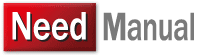

 Brother FAX-2800 FAX-2900 FAX-3800 MFC-4800 Users Guide Manual - 1 of 150
Brother FAX-2800 FAX-2900 FAX-3800 MFC-4800 Users Guide Manual - 1 of 150 Brother FAX-2800 FAX-2900 FAX-3800 MFC-4800 Users Guide Manual - 2 of 150
Brother FAX-2800 FAX-2900 FAX-3800 MFC-4800 Users Guide Manual - 2 of 150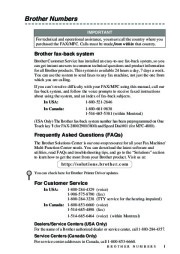 Brother FAX-2800 FAX-2900 FAX-3800 MFC-4800 Users Guide Manual - 3 of 150
Brother FAX-2800 FAX-2900 FAX-3800 MFC-4800 Users Guide Manual - 3 of 150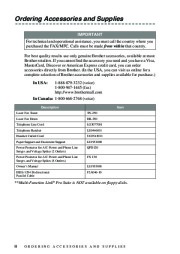 Brother FAX-2800 FAX-2900 FAX-3800 MFC-4800 Users Guide Manual - 4 of 150
Brother FAX-2800 FAX-2900 FAX-3800 MFC-4800 Users Guide Manual - 4 of 150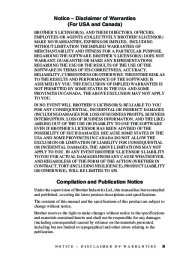 Brother FAX-2800 FAX-2900 FAX-3800 MFC-4800 Users Guide Manual - 5 of 150
Brother FAX-2800 FAX-2900 FAX-3800 MFC-4800 Users Guide Manual - 5 of 150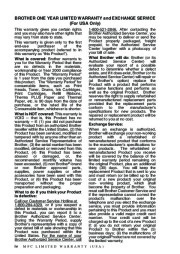 Brother FAX-2800 FAX-2900 FAX-3800 MFC-4800 Users Guide Manual - 6 of 150
Brother FAX-2800 FAX-2900 FAX-3800 MFC-4800 Users Guide Manual - 6 of 150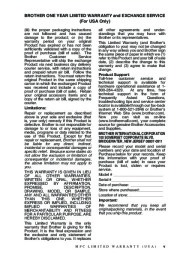 Brother FAX-2800 FAX-2900 FAX-3800 MFC-4800 Users Guide Manual - 7 of 150
Brother FAX-2800 FAX-2900 FAX-3800 MFC-4800 Users Guide Manual - 7 of 150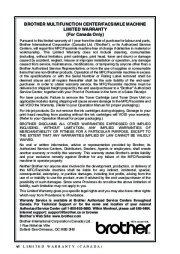 Brother FAX-2800 FAX-2900 FAX-3800 MFC-4800 Users Guide Manual - 8 of 150
Brother FAX-2800 FAX-2900 FAX-3800 MFC-4800 Users Guide Manual - 8 of 150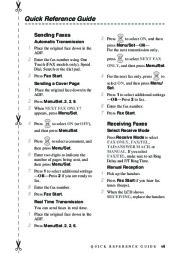 Brother FAX-2800 FAX-2900 FAX-3800 MFC-4800 Users Guide Manual - 9 of 150
Brother FAX-2800 FAX-2900 FAX-3800 MFC-4800 Users Guide Manual - 9 of 150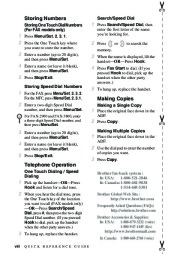 Brother FAX-2800 FAX-2900 FAX-3800 MFC-4800 Users Guide Manual - 10 of 150
Brother FAX-2800 FAX-2900 FAX-3800 MFC-4800 Users Guide Manual - 10 of 150