From inside (document excerpt):
Brother Laser Printers user’s guide for models DCP-1200. Free PDF Service and Owner’s Manual Download.
Toner cartridge for Brother Printer:
Description
Laser Toner Cartridge
Laser Drum Unit: 8 MB Memory Expansion Board and 16 MB Memory Expansion Board IEEE-1284 Bi-directional Cable Multi-purpose Paper Cassette #2
Surge Protection Device (2 outlets)
Surge Protection Device (8 outlets)
Owner’s Manual Bundled DCP 1200 Printer and Scanner Drivers are available on Floppy Disks.
Item
TN-430 (Able to print up to 3000 pages) TN-460 (Able to print up to 6000 pages)
DR400 ME8000 ME16000 F2A046-10 LT400 QPD120 FX120 LE1329001 DSK1231 (Floppy Disks, Windows® 3.1x)
Contents
Table of Contents
Getting to Know Your Digital Copier/Printer. 1-1
Using this Manual. 1-1
Finding Information. 1-1
DCP-1200 Control Panel Overview. 1-2
Inserting Originals for Copying (and Scanning). 1-4
Using the ADF (Automatic Document Feeder). 1-4
Using the Scanner Glass. 1-5
Table of Options. 1-6
Assembly. 2-1
Packing List. 2-1
Make sure you have the following items:. 2-1
Choosing a Location. 2-2
Release the Scanner Lock!. 2-3
Assembly. 2-4
Installing the Drum Unit Assembly (with Toner Cartridge). 2-4
Acceptable Paper. 2-5
Multi-purpose Paper Cassette (and Cassette #2 Accessory). 2-5
Manual Feed Slot. 2-5
Front Output Bin. 2-5
Loading Paper in the Multi-purpose Paper Cassette. 2-6
Use the Manual Feed Slot for Special Paper. 2-7
Connect the Power Cord. 2-7
Initial Setup. 2-8
Setting the Beeper Volume. 2-8
Setting the Sleep Mode. 2-8
Setting the Print Density. 2-9
Toner Save. 2-9
Checking the Drum Life. 2-9
Turning On Cassette #2. 2-10
Setting the Paper Size. 2-10
Setting Cassette Usage. 2-11
Making Copies. 3-1
Inserting Originals for Copying. 3-1
Using the ADF (Automatic Document Feeder). 3-1
Using the Scanner Glass. 3-2
Copy Settings. 3-3
Copy Contrast (Temporary Setting). 3-3
Paper Size. 3-3
Reduce (Temporary Setting). 3-4
Enlarge (Temporary Setting). 3-5
Copy Mode (Temporary Setting). 3-5
Copying a Photograph. 3-5
Copy Operations. 3-6 Copying One Page. 3-6 Multiple Copies (Using the ADF). 3-6 Multiple Copies (Using the Scanner Glass). 3-6 Stacking Multiple Copies. 3-7 Using the ADF to Sort Multiple Copies. 3-7 Special Copy Options. 3-7 4in1. 3-7 2in1. 3-8 Poster. 3-8 Making Special Copies. 3-9
Connecting to a PC (For Printing/Scanning). 4-1
Before You Begin (For Windows® Only). 4-1
If You Don’t Have a CD-ROM Drive. 4-1
Computer Requirements. 4-2
Connections. 4-2
Connecting a USB Cable (For Windows® 98,
USB-Equipped Power Macintosh® G3 and iMac™). 4-2
Connecting the Bundled Parallel Cable (For Windows® Only). 4-3
Choosing the Software to Install. 4-4
Install Printer and Scanner Drivers (For Windows® Only). 4-4
Install Printer Driver (For Power Macintosh G3 or
iMac Only). 4-4
Install Scanner Driver (For Power Macintosh G3 or iMac Only). 4-4
Install Automatic E-Mail Printing (For Windows® Only). 4-4
View Online Documentation. 4-4
View Product Support Information. 4-4
Brother Web Link. 4-4
Exit. 4-4
Installing Printer and Scanner Drivers. 4-5
For Windows®-Based PC Using a USB Cable. 4-5
Installing Brother Drivers Using a USB Cable. 4-6
True Type Fonts. 4-11
For Windows®-Based PC Using the Bundled Parallel Cable. 4-12
Helpful Hints for Windows® 3. 1x or Windows® 95/98. 4-14
For Apple® New Power Macintosh® G3 or iMac™ Using a USB Cable with Mac OS 8. 5/8. 6. 4-15
Before You Install the Brother Drivers. 4-15
Installing Brother Printer and Scanner Drivers. 4-15
To Access the On-Line Documentation. 4-16
To Look For Software Updates at www. brother. com. 4-16
Printing. 5-1
Special Printing Features. 5-1
For Windows® Only:. 5-1
Windows® Printing. 5-1
Popular Printer Emulation. 5-1
Remote Printer Console Program for DOS. 5-1
Bi-directional Parallel Interface. 5-1
Enhanced Memory Management. 5-1
For Apple® New Power Macintosh® G3 or iMac™ Only:. 5-2
Printing From Your PC. 5-2
Choosing Acceptable Paper. 5-2
Multi-purpose Paper Cassette. 5-3
Two-Sided Printing (Manual Duplex). 5-3
Front Output Bin. 5-4
Manual Feed Slot. 5-4
Loading One Sheet of Paper at a Time. 5-5
Loading More than One Sheet of Paper at a Time. 5-5
Printing on Thicker Paper and Card Stock. 5-6
Simultaneous Printing While Copying or Scanning. 5-7
Using the Brother Printer Driver with Your Apple® New Power Macintosh® G3 or iMac™. 5-7
Printing Documents. 5-7
Print Operations from the Control Panel. 5-9
Job Cancel. 5-9
Wikipedia’s page for Brother Industries
Publisher: www.brother-usa.com
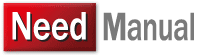

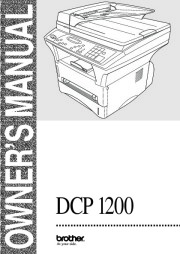 Brother DCP-1200 Multifunction Digital Copier Laser Printer and Color Scanner Users Guide Manual - 1 of 143
Brother DCP-1200 Multifunction Digital Copier Laser Printer and Color Scanner Users Guide Manual - 1 of 143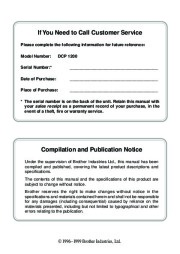 Brother DCP-1200 Multifunction Digital Copier Laser Printer and Color Scanner Users Guide Manual - 2 of 143
Brother DCP-1200 Multifunction Digital Copier Laser Printer and Color Scanner Users Guide Manual - 2 of 143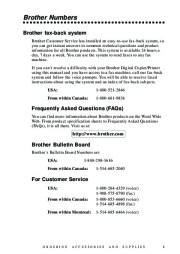 Brother DCP-1200 Multifunction Digital Copier Laser Printer and Color Scanner Users Guide Manual - 3 of 143
Brother DCP-1200 Multifunction Digital Copier Laser Printer and Color Scanner Users Guide Manual - 3 of 143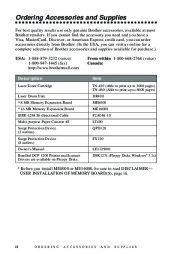 Brother DCP-1200 Multifunction Digital Copier Laser Printer and Color Scanner Users Guide Manual - 4 of 143
Brother DCP-1200 Multifunction Digital Copier Laser Printer and Color Scanner Users Guide Manual - 4 of 143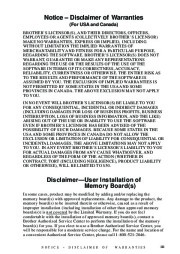 Brother DCP-1200 Multifunction Digital Copier Laser Printer and Color Scanner Users Guide Manual - 5 of 143
Brother DCP-1200 Multifunction Digital Copier Laser Printer and Color Scanner Users Guide Manual - 5 of 143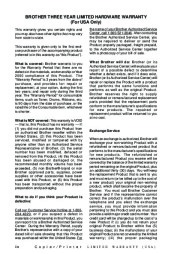 Brother DCP-1200 Multifunction Digital Copier Laser Printer and Color Scanner Users Guide Manual - 6 of 143
Brother DCP-1200 Multifunction Digital Copier Laser Printer and Color Scanner Users Guide Manual - 6 of 143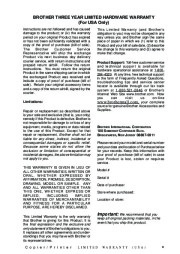 Brother DCP-1200 Multifunction Digital Copier Laser Printer and Color Scanner Users Guide Manual - 7 of 143
Brother DCP-1200 Multifunction Digital Copier Laser Printer and Color Scanner Users Guide Manual - 7 of 143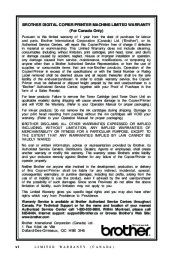 Brother DCP-1200 Multifunction Digital Copier Laser Printer and Color Scanner Users Guide Manual - 8 of 143
Brother DCP-1200 Multifunction Digital Copier Laser Printer and Color Scanner Users Guide Manual - 8 of 143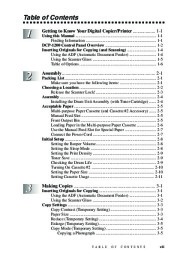 Brother DCP-1200 Multifunction Digital Copier Laser Printer and Color Scanner Users Guide Manual - 9 of 143
Brother DCP-1200 Multifunction Digital Copier Laser Printer and Color Scanner Users Guide Manual - 9 of 143 Brother DCP-1200 Multifunction Digital Copier Laser Printer and Color Scanner Users Guide Manual - 10 of 143
Brother DCP-1200 Multifunction Digital Copier Laser Printer and Color Scanner Users Guide Manual - 10 of 143